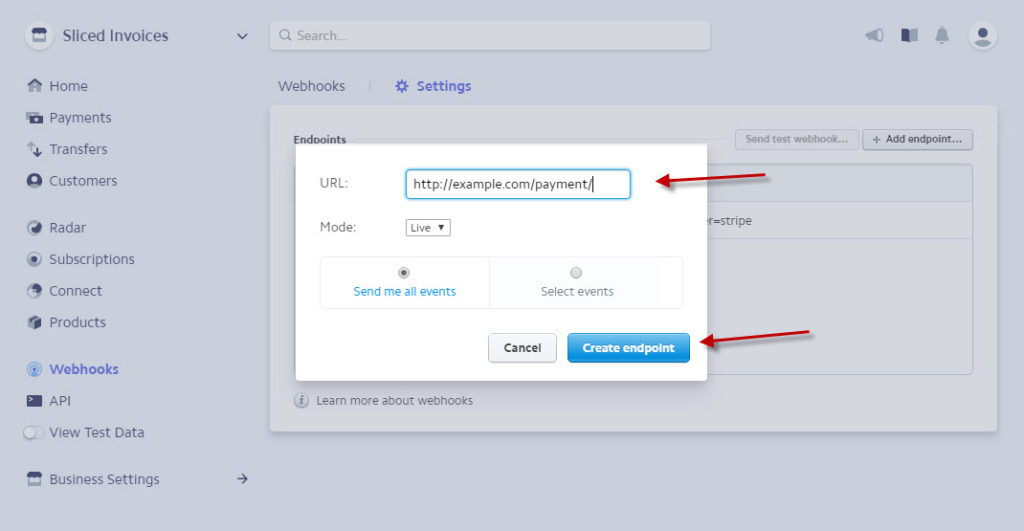Stripe Payment Gateway Setup Instructions
Configuring the Stripe Payment Gateway is simple and only requires a few steps.
First, install the extension just like any other plugin.
Once installed, go to Sliced Invoices -> Payment Settings
Enter your Secret Key and Publishable Key. These can be found by logging in to your Stripe Account, in the API tab.
Webhooks – for Subscription Invoices
Webhooks allow Stripe to communicate with your store, keeping transaction data in sync. If you are planning to use the Stripe Payment Gateway with Subscription Invoices, you must add a webhook to notify your site for certain events.
From your Stripe account, navigate to Webhooks -> Settings and click the “Add endpoint…” button to create a new webhook. The URL should be set to:
http://example.com/payment/
Note: please replace “example.com” with the appropriate name of your website. When finished, click the “Create endpoint” button. That’s it.