How To Check For Plugin Conflicts
Your WordPress installation consists of WordPress Core, a theme, and usually one or more plugins. Unfortunately sometimes these aspects conflict with each other, therefore we want you to test if your problem still exists in a controlled environment. This will help you identify the correct team of experts to report the issue. Having the right teams working on the issue is a benefit to you.
Check for Conflicts Using a plugin
We highly recommend using the Health Check plugin as it allows you to run a conflict check without affecting normal visitors to your site. However, if you cannot install plugins, please use the alternative steps here.
- Log in to your WordPress website. When you’re logged in, you will be in your ‘Dashboard’.
- On the left-hand side, you will see a menu. In that menu, click on ‘Plugins’.
- The ‘Plugins’ settings will expand providing you additional options. Click on ‘Add New’. Type ‘Health Check’ in the search bar, as shown below.
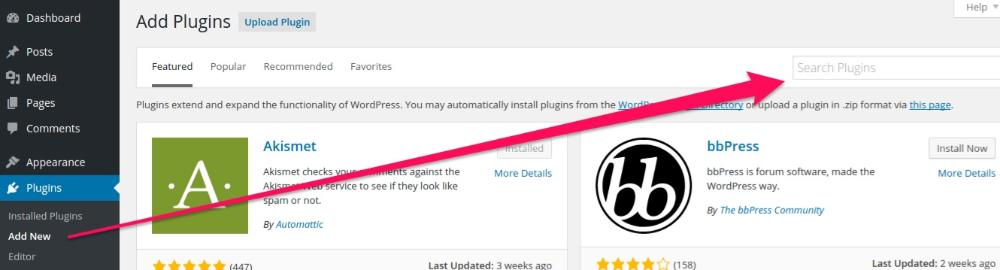
- This will give you a page of search results. The Health Check plugin should be visible now. Click the ‘Install Now’ button to start installing the plugin, as shown below:
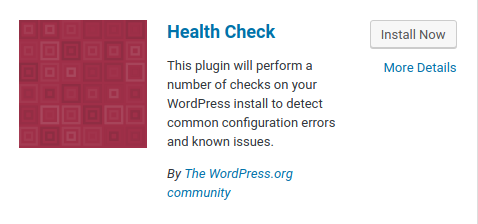
- Click the ‘Activate’ button that appeared where the ‘Install Now’ button was previously located, as shown below:
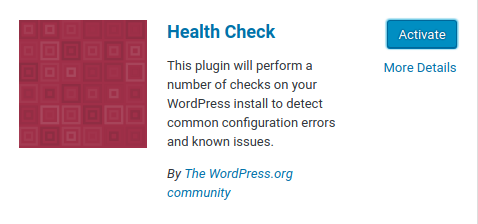
- On the left-hand side, click on ‘Dashboard’ at the top.
- The ‘Dashboard’ menu will expand providing you additional options. Click on ‘Health Check’.
- There are four tabs which provide a lot of information about your website and server setup. If you see errors on the ‘Health Check’ or ‘Debug Information’ tabs, please resolve the issues before continuing.
- Click on the ‘Troubleshooting’ tab, read the warning information, check the ‘I understand that troubleshooter mode is active until the next time I log out’ checkbox and click ‘Enter troubleshooting mode’.
- Reproduce the issue. Does the issue remain?
- If yes, the issue is not caused by our plugin. Click here for advice. Please hover over ‘Troubleshooting Mode’ and click ‘Disable troubleshooting mode’.
- If not, continue.
- Hover over ‘Troubleshooting Mode’ in the top admin bar, then ‘Plugins’ and ‘Click to enable sliced-invoices’ to activate Sliced Invoices. Reproduce the issue again. Does the issue remain?
- If yes, the issue is caused by our plugin. Click here for advice. Please hover over ‘Troubleshooting Mode’ and click ‘Disable troubleshooting mode’.
- If not, continue.
- Hover over ‘Troubleshooting Mode’ in the top admin bar, then ‘Plugins’ and enable one plugin. Reproduce the issue again. Does the issue remain?
- If yes, Sliced Invoices conflicts with the plugin you just activated. Click here for advice. Please hover over ‘Troubleshooting Mode’ and click ‘Disable troubleshooting mode’.
- If not, repeat this step until all plugins are active and then continue.
- Hover over ‘Troubleshooting Mode’ in the top admin bar, then click on ‘Use your current theme’ to switch to your preferred theme. Reproduce the issue again. Does the issue remain?
- If yes, Sliced Invoices conflicts with your preferred theme. Click here for advice. Please hover over ‘Troubleshooting Mode’ and click ‘Disable troubleshooting mode’.
- If not, the issue is resolved.
Conflict Check – No plugin required
- Deactivate all plugins.
- Switch to an unaltered default WordPress theme like Twenty Seventeen.
- Reproduce the issue. Does the issue remain?
- If yes, the issue is not caused by our plugin. Click here for advice.
- If not, continue.
- Activate only Sliced Invoices. Reproduce the issue again. Does the issue remain?
- If yes, the issue is caused by our plugin. Click here for advice.
- If not, continue.
- Activate one plugin. Reproduce the issue again. Does the issue remain?
- If yes, Sliced Invoices conflicts with the plugin you just activated. Click here for advice.
- If not, repeat this step until all plugins are active and then continue.
- Switch to your preferred theme. Reproduce the issue again. Does the issue remain?
- If yes, Sliced Invoices conflicts with your preferred theme. Click here for advice.
- If not, the issue is resolved.
Issue Happens With No Plugins & Default Theme
As much as we’d love to help, the issue is not caused by our plugin. This may be a WordPress issue, a conflict with your specific setup or something related to your server or webhost. Opening a topic in the WordPress support forums may help point you in the right direction.
If you were using the Health Check plugin, please hover over ‘Troubleshooting Mode’ and click ‘Disable troubleshooting mode’. This will, also, automatically disable when you log out of your WordPress admin account.
Issue When Only Sliced Invoices Plugin(s) Is Active
Please open a support ticket for our development team.
If you were using the Health Check plugin, please hover over ‘Troubleshooting Mode’ and click ‘Disable troubleshooting mode’. This will, also, automatically disable when you log out of your WordPress admin account.
Plugin or Theme Conflict
As the issue is a conflict with another plugin or theme, we highly recommend reporting the issue to the development or support team of the other plugin or theme.
If you have an open support ticket with the Sliced Invoices support team, please let them know which plugin caused the conflict, so we can warn future users using that same plugin.
If you were using the Health Check plugin, please hover over ‘Troubleshooting Mode’ and click ‘Disable troubleshooting mode’. This will, also, automatically disable when you log out of your WordPress admin account.
Will I Lose My Settings?
Sliced Invoices settings are stored in the database and are saved when you deactivate Sliced Invoices plugins. Deactivating other plugins or changing themes should not cause you to lose any settings, however, we cannot guarantee it. For the health and safety of your site, we recommend making a complete backup of your website. This simply provides you with a safety net in the event something doesn’t reset correctly.
I Can’t Do This On A Live Site
The Health Check plugin used above allows you to run a conflict check without affecting normal visitors to your site. However, we understand if you wouldn’t want to deactivate your plugins and switch themes on a production site, so it may be preferable that you set up a staging environment for your tests.
Some popular web hosts offer quick setups for a staging site so please contact your web host for assistance. If your web host does not offer staging sites, this article will help you create a staging site.
